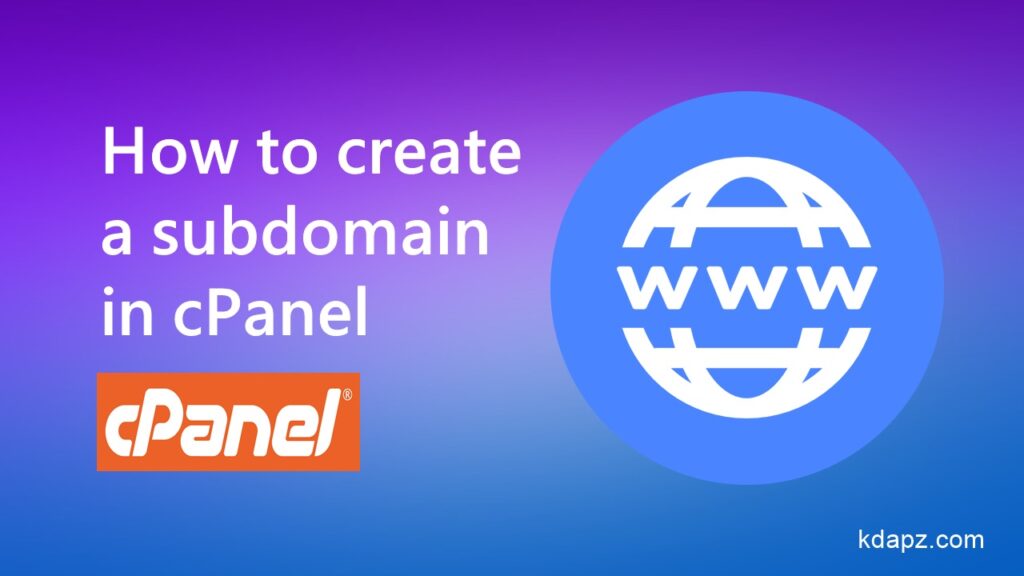
Table of Contents
A subdomain is a subsection of your website that can exist as a new website without a new domain name. Use subdomains to create memorable URLs for different content areas of your site. For example, you can create a subdomain for your blog that is accessible through blog.example.com and www.example.com/blog
Subdomains can point to different sections of your website. In order to create a subdomain in your cPanel account, follow the next steps.
How to create a subdomain in cPanel
1. Log into your cPanel >> Domains section >> Subdomains menu.
2. Enter the following details for your subdomain:
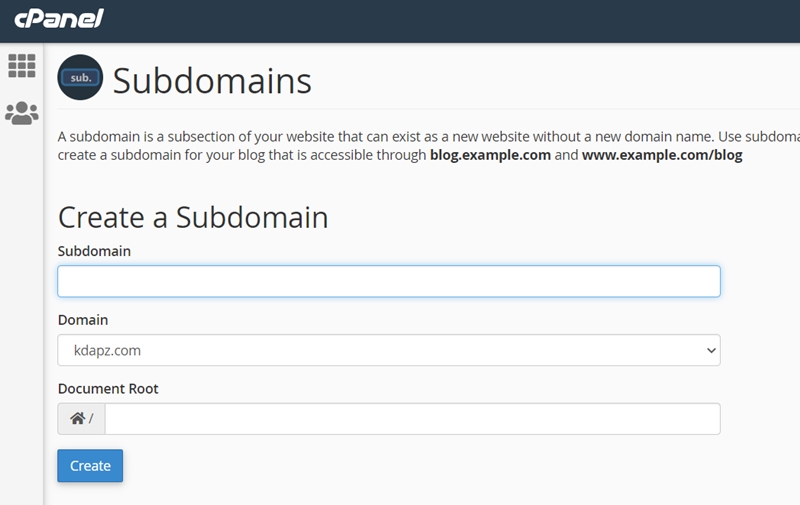
- Subdomain: the name of your subdomain
- Domain: choose the domain name you wish to create a subdomain for from this drop-down menu
- Document Root: the root directory for your subdomain (for example, it can be /public_html/subdomain)
3. Click on Create.
The newly created subdomain should be available online within 5-10 minutes. However, it may take up to 30-40 minutes for the newly created record to fully propagate worldwide.


