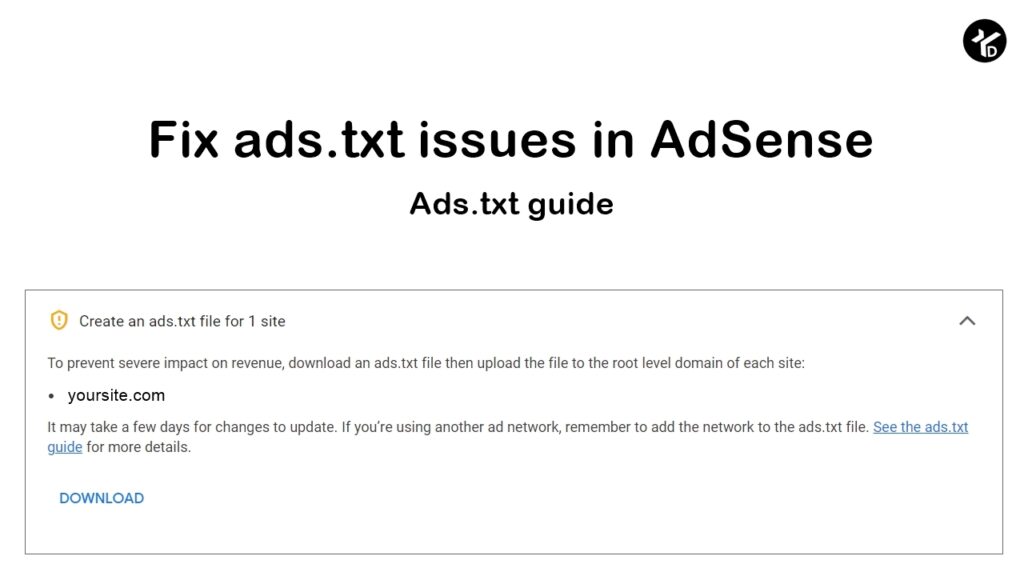
Table of Contents
If there’s an issue with ads.txt on your site, you’ll see an alert in your AdSense account. To prevent a severe impact on your revenue, follow the relevant steps below to fix the issue.
AdSense provides a personalized ads.txt file that you can download from your account. The personalized ads.txt file includes your publisher ID. Your publisher ID must be included and formatted correctly for your ads.txt file to be verified.
Fix ads.txt issues in AdSense
- Sign in to your AdSense account.
- If there’s an alert on your homepage, click Fix Now. Otherwise, click Sites.
- Click the Down arrow to open the “Create an ads.txt file for…” message.
- Click Download. Your ads.txt file is automatically downloaded.
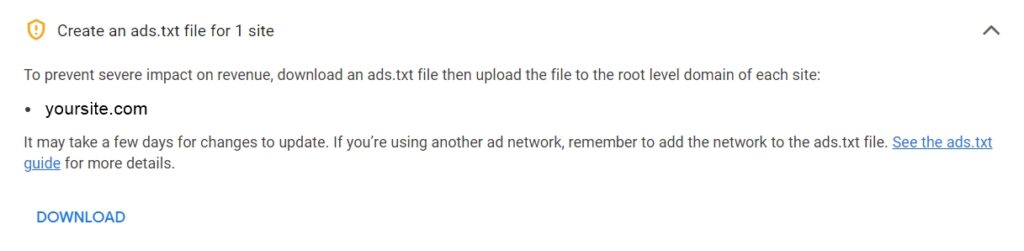
Your ads.txt file should now look like this, where pub-0000000000000000 is your own publisher ID:
google.com, pub-0000000000000000, DIRECT, f08c47fec0942fa0
- Upload your ads.txt file to the root directory of your site. The root directory of a site in the directory or folder following the top-level domain (example.com/ads.txt).
To verify that you published your file correctly, check that you successfully see your file’s content when you access the ads.txt URL (https://example.com/ads.txt) in your web browser. If you can see the file in your web browser, it’s likely that AdSense will successfully find it.


