
Table of Contents
Your iPhone includes a number of different ways that you can receive notifications, some of which were intended for people with audio or visual impairments. You may be wondering how to turn off the flash notification on your iPhone if you had previously enabled it.
Having the camera flash on your iPhone go off whenever you receive a notification can be really helpful in certain situations. It provides an obvious, visual indication that something on the device requires your attention.
But at other times, such as in a dark room or movie theater, it can be incredibly distracting, even blinding. So it’s important to know how to turn off this flash notification setting if you find that you need to disable it.
Fortunately, it is simple to adjust this setting, and it is similar to the process that you initially took to enable the setting.
How to Turn Off the Flash Notification on the iPhone
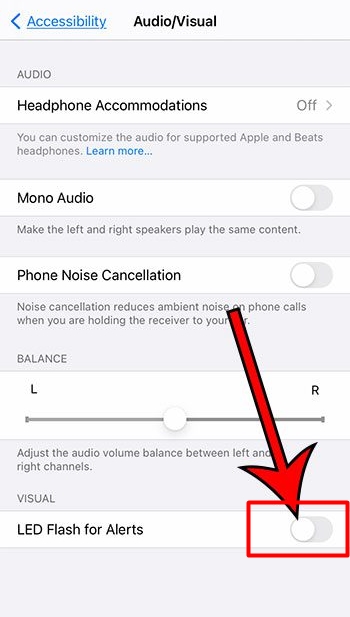
- Open the Settings app.
- Select Accessibility.
- Choose Audio/Visual.
- Tap the button to the right of LED Flash for Alerts.
When the setting is turned off there will not be any green shading around the slider button.
Using the LED flash for alerts on your iPhone or disabling it won’t affect the other features and functions on your device that use that flash. This only has an effect on whether or not the LED flash occurs when you receive an alert.


