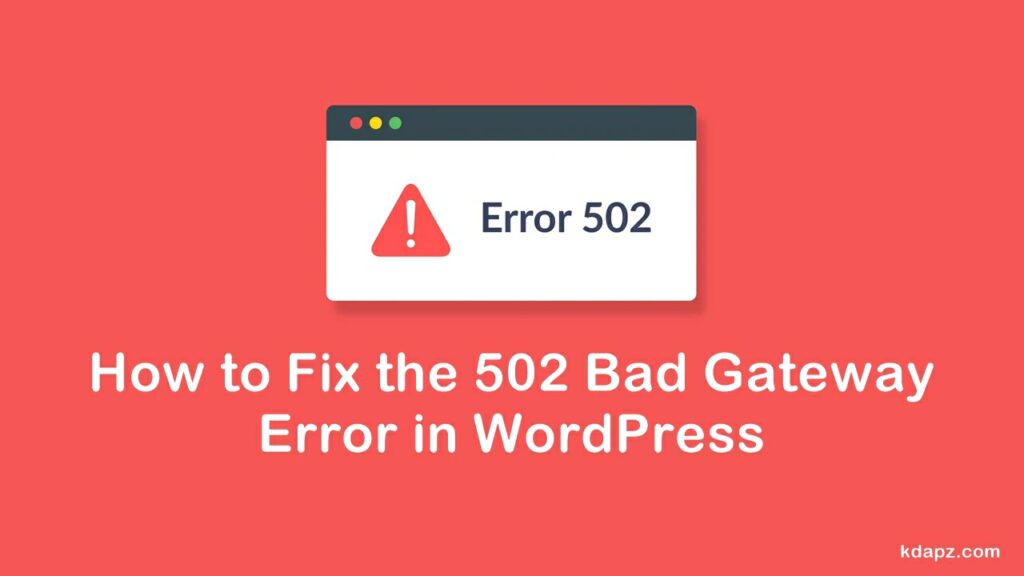
How to Fix the 502 Bad Gateway Error in WordPress
Do you want to fix the 502 bad gateway error on your site? This error is quite annoying because it can be caused by a lot of different things. This means troubleshooting the 502 bad gateway error can take some time. In this article, we will show you how to easily fix the 502 bad gateway error in WordPress.
It appears when the Apache web server is not able to process the request. Such error can be connected with the incorrect functionality of a proxy server, DNS server, or hosting server itself. Below you can find the most common reasons for the error,
The increasing load on a server. It may be caused by the resource-intensive activity of some cPanel users, internal server technical failure, or a lack of server resources to process all incoming requests.
The most common reason for a 502 bad gateway error is when your request takes too long for the server to respond. This delay can be a temporary glitch caused by high traffic. It could also be a glitch caused by a poorly coded WordPress theme or plugin. Last but not least, it can also happen due to a server misconfiguration.
How to Fix the 502 Bad Gateway Error in WordPress
So if you receive a 502 error while trying to access your site, try to access it in 10 minutes again and if the error is still there, follow the below steps to fix it.
1. Reload Your Website
Sometimes your server may take longer to respond due to increased traffic or low server resources. In that case, the problem may automatically disappear in a few minutes. You should try reloading the web page that you are viewing to see if this was the cause.
2. Clear Browser Cache
Your browser may be showing you the error page from the cache. Even after the issue is fixed, you would see the 502 error because the browser is loading your website from the cache.
To fix this, clear all browser caches. Once you clear your browser cache, try loading the website again.
3. Update WordPress Themes and Plugins
If the error is still there, then the next step is to check your theme or plugins.
First, you will need to deactivate all WordPress plugins via cPanel. After that, visit your website to see if the error has been resolved.
If it is, then one of your plugins was causing the issue. You now need to activate all plugins one by one until you can reproduce the error. This will help you locate the plugin responsible for the error.
Read: How to remove WordPress plugin from cPanel
4. Check the Hosting Server
If all the above-mentioned troubleshooting steps failed, then it is likely an issue with your hosting server.
You need to contact your hosting provider’s support team and let them know about the issue. You can also mention all the troubleshooting steps you have taken.
All good WordPress hosting companies will be able to quickly fix the issue if it is caused by a server misconfiguration.
Read: What is the Best Hosting Service?
That’s it. If you have any problems please comment below, We are always here to help you. And also share your ideas with us!!


