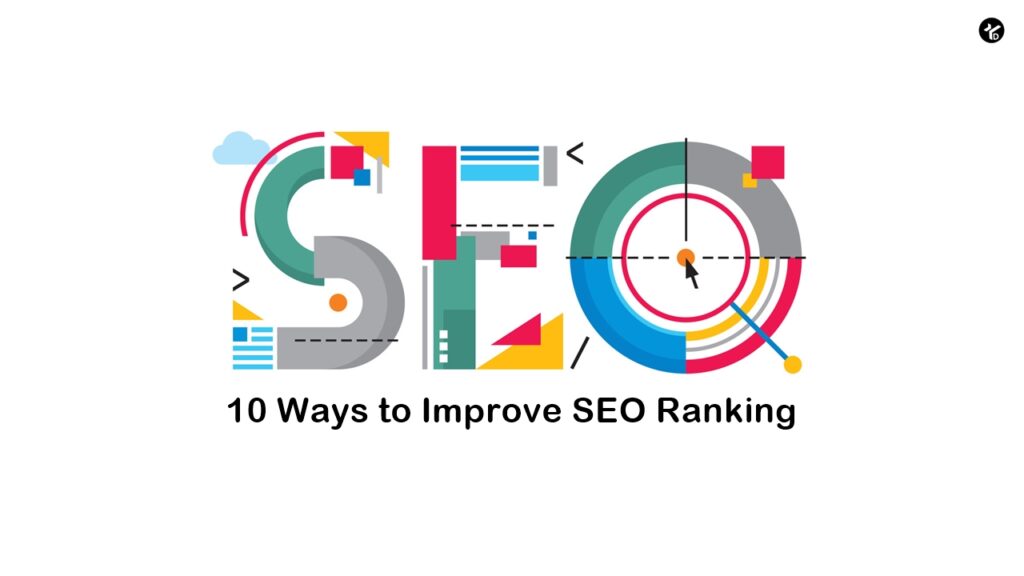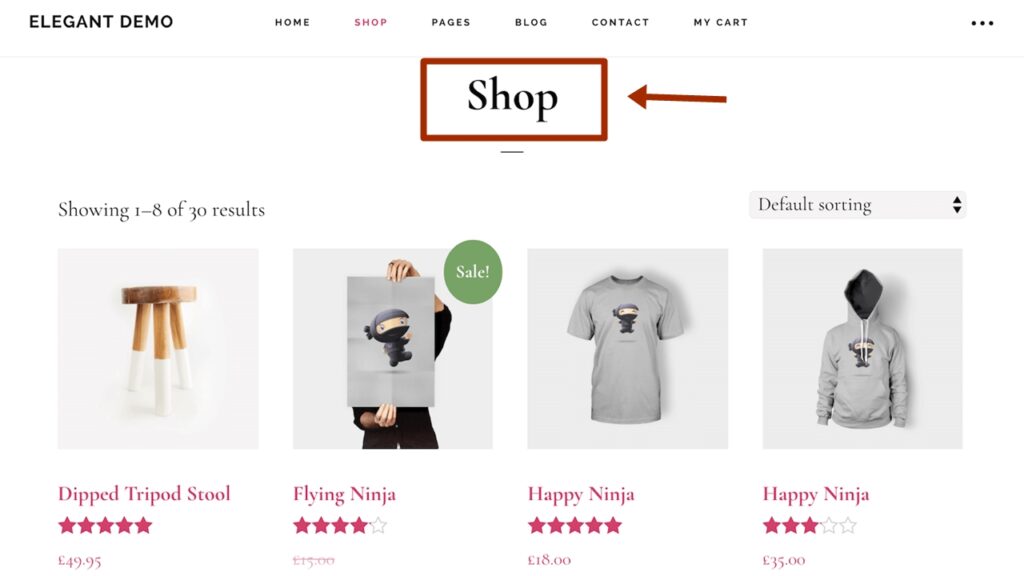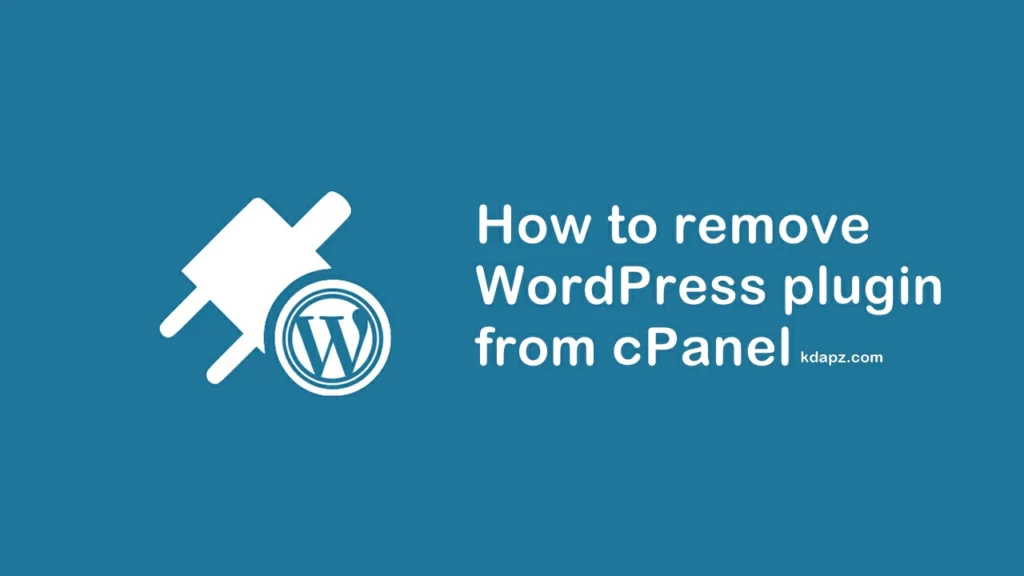
How to remove WordPress plugin from cPanel
Do you need to deactivate WordPress plugins, but you cannot access the WordPress admin area? Being able to disable plugins outside of the dashboard may be helpful if you have a plugin or theme that has malfunctioned and caused you to lose access to the dashboard.
In this article, we’ll show you how to easily deactivate WordPress plugins when not able to access the wp-admin area. These steps explain how to deactivate plugins on a WordPress site without the dashboard.
How to remove WordPress plugin from cPanel
1. Log in to your cPanel.
2. Now search “File Manager” and open.
3. Find your WordPress site folder and open it. (your domain or public_html) Inside the wp-content folder, you will see a folder called plugins. This is where WordPress stores all plugins installed on your website. Make sure you are in the directory for your WordPress site, then go to the wp-content folder.
How to deactivate all WordPress plugins?
You need to right-click on the plugins folder and select Rename. Next, change the name of the plugins folder to anything that you like. (plugins-deactivate)
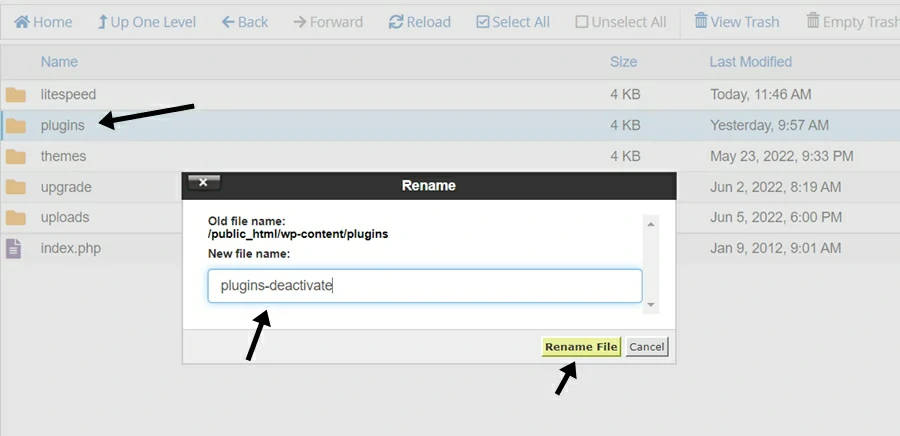
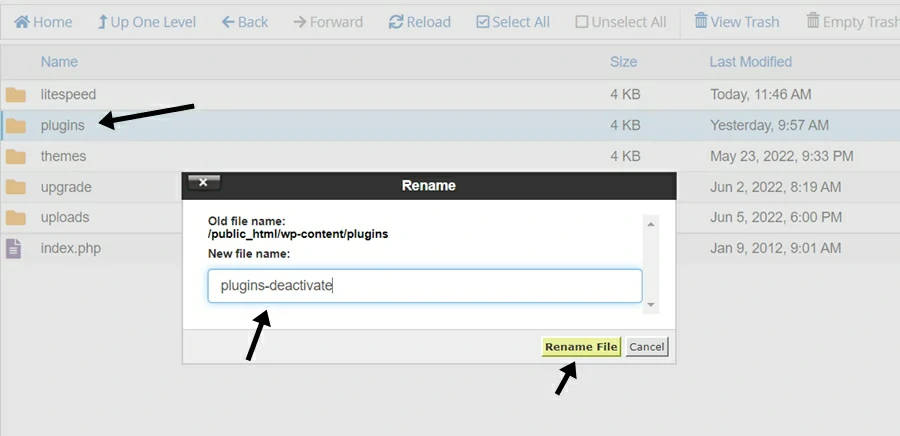
Once you do this, all of your plugins will be deactivated. Basically, WordPress looks for a folder called plugins to load the plugin files. When it does not find the folder, it automatically disables the active plugins in the database.
How do deactivate WordPress plugins one by one?
Open the plugins folder. Then rename the plugin that you want to deactivate or you can delete it.
If you visit the Plugins page inside the WordPress admin area, then you will see notifications for all the plugins that have been deactivated now.
You’ll also notice that all your plugins have disappeared now. Don’t worry they are all safe, and you can easily restore them.
If you have any problems please comment below, We are always here to help you. And also share your ideas with us!!