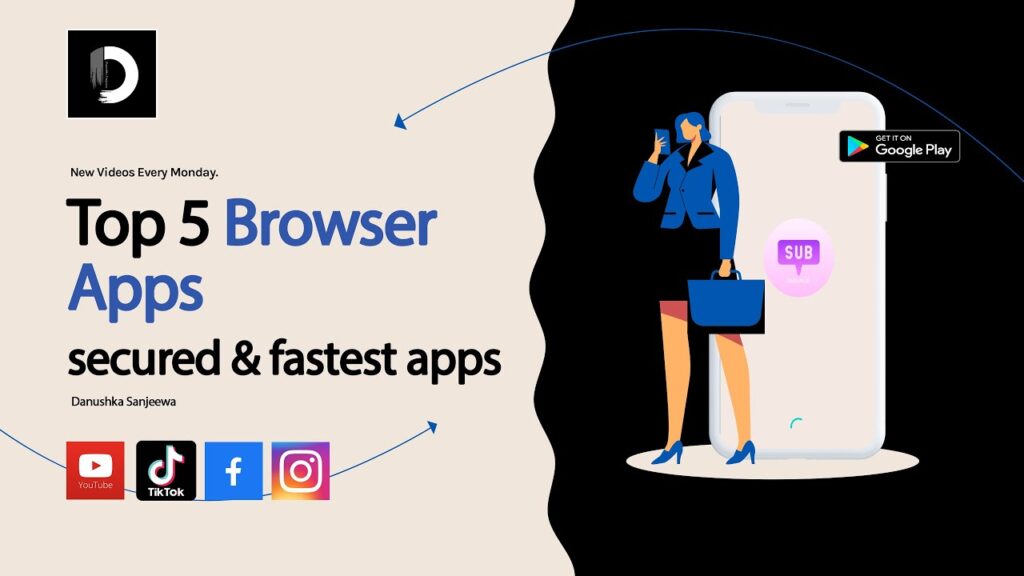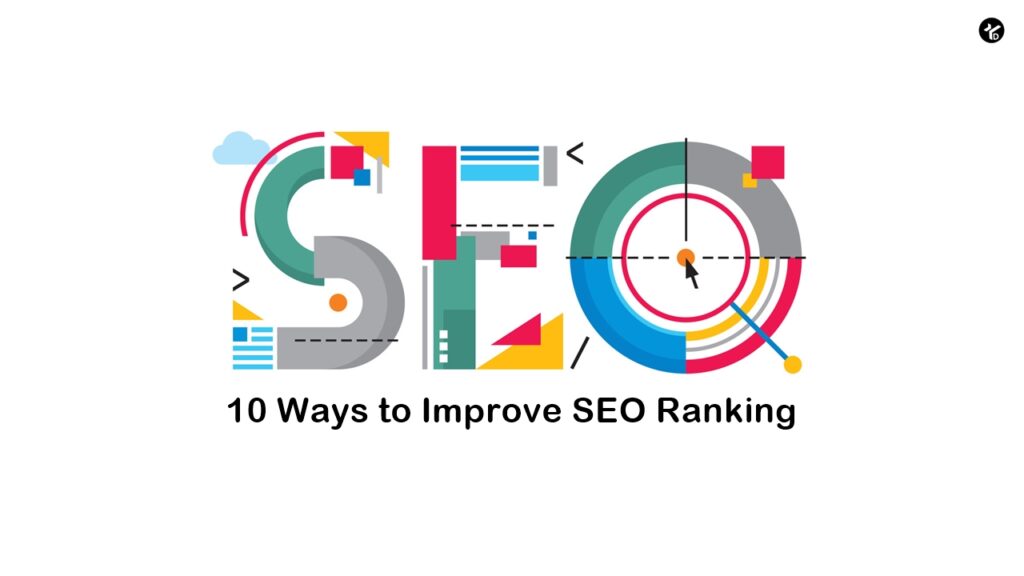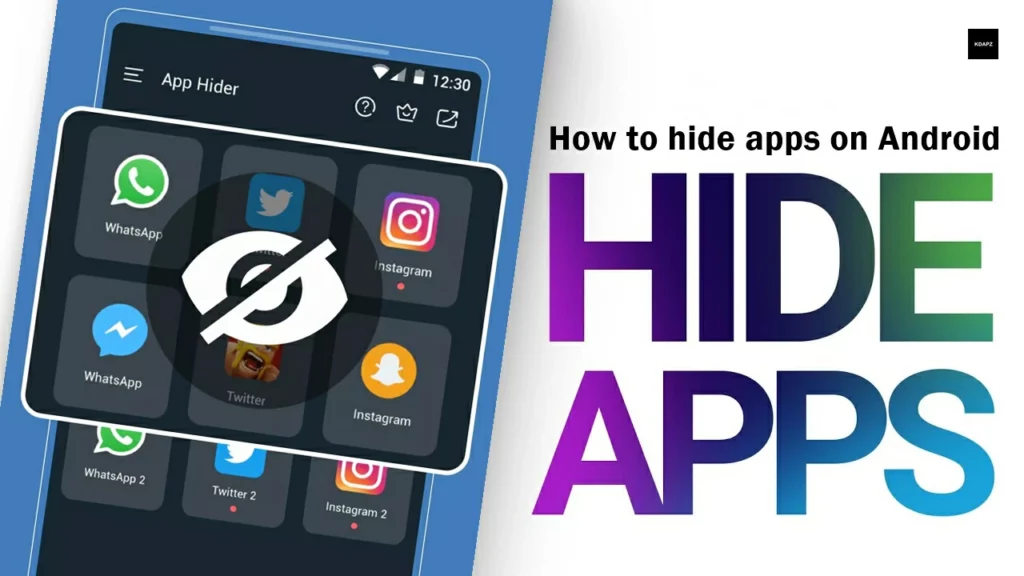
How to hide apps on Android
Many versions of Android can hide apps via their settings. Bear in mind though that these things change all the time, as newer iterations of Android appear and the software interfaces applied by manufacturers also change. At the time of writing, here’s how to hide apps on some of the most popular Android phone brands.
How to hide apps on a Samsung phone
Open the App Drawer (the page that shows all your apps) by swiping up from the bottom of the screen.
Tap the three dots in the top right corner, then select Settings.
Select Hide Apps from the menu that appears.
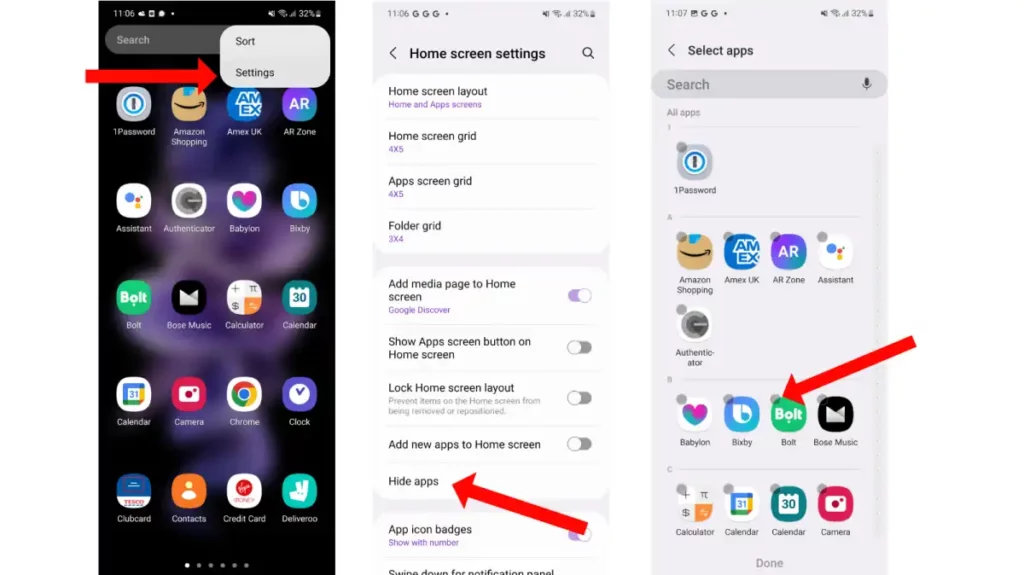
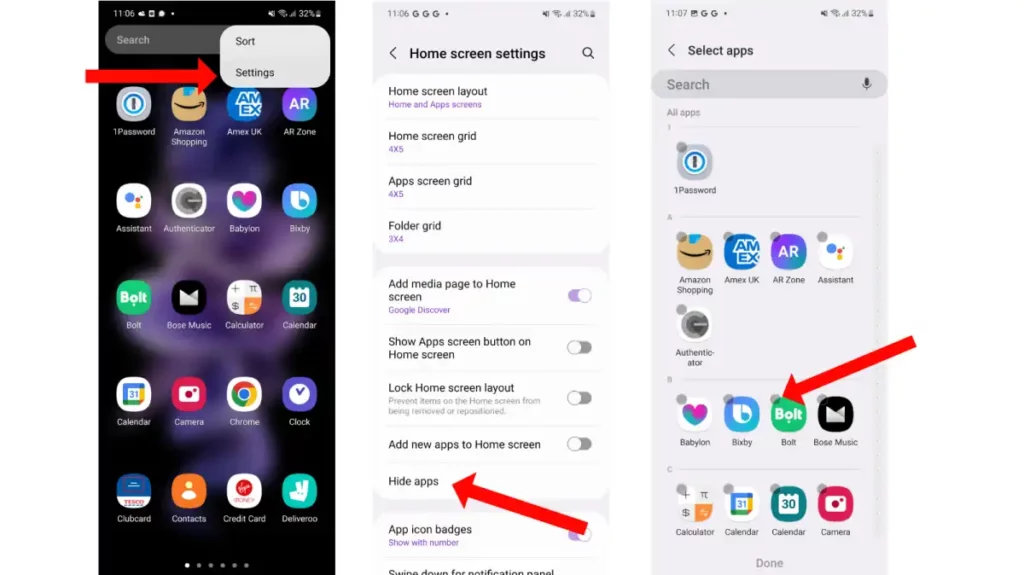
You’ll see a list of all your app appear, go through and select the ones you want to hide.
When you’re finished, tap ‘Done’ at the bottom of the page.
Now all the apps you selected won’t appear in the app drawer anymore.
To find the apps, simply use the Google Search widget (bar) or open the Google app and type in its name. You’ll see the app listed in the From Your Apps section of the search results. Tap it, and it will open as normal.
How to hide apps on a Xiaomi phone
With MIUI 13, Xiaomi seems to have removed the Hidden Apps feature, but you can still protect yourself via App Lock. This password protects certain apps, so no one can open them easily, plus gives you the ability to hide any notifications linked to that particular app. Here’s how to set it up.
Open Settings and tap on Apps.
Select App Lock and tap the Turn On button.
You’ll need to set up a Mi (Xiaomi) account if you haven’t done so already, as the feature needs that to function. It’s free and only takes a moment.
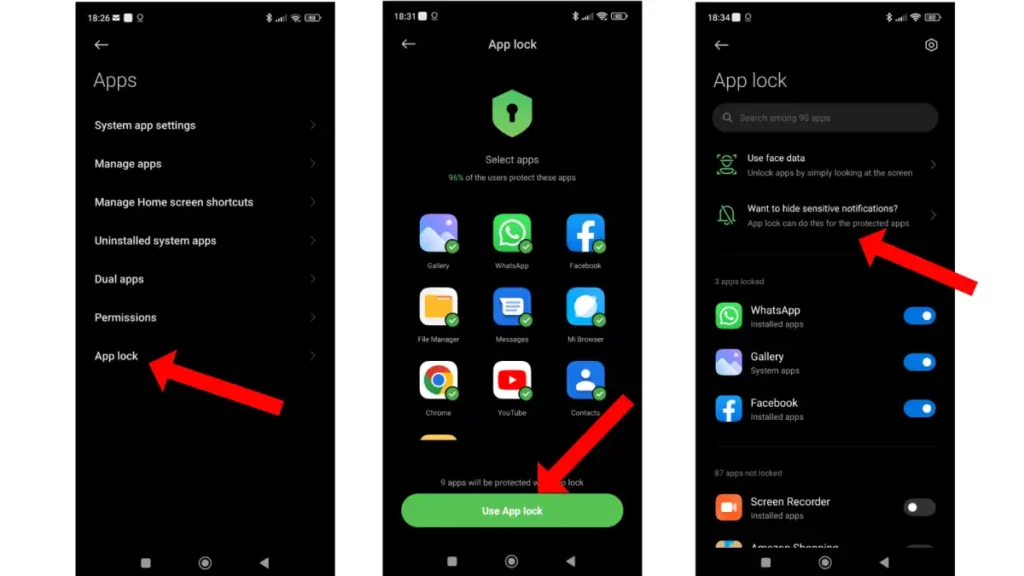
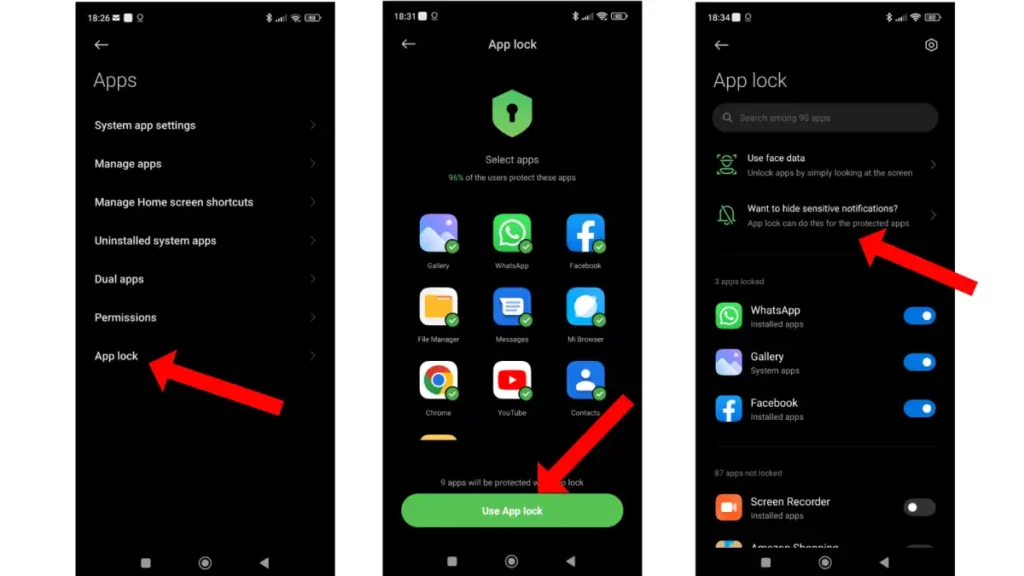
With this done you’ll now see the App Lock page with some suggested apps you may want to secure. Untick any you don’t want, then tap Use App Lock.
Now select any apps you want to lock. Each will show a login screen when anyone taps them from now on (you can unlock them with your fingerprint).
You can also tap the ‘Want to hide sensitive notifications?’ option to stop any private messages from appearing.
To unlock apps, just return to the App Lock page and deselect them.
How to hide apps on OnePlus phones
Open the App Drawer (the page that shows all your apps) then swipe to the right.
You’ll now see a page called Hidden Space. It should display the message No hidden applications in the center of the screen.
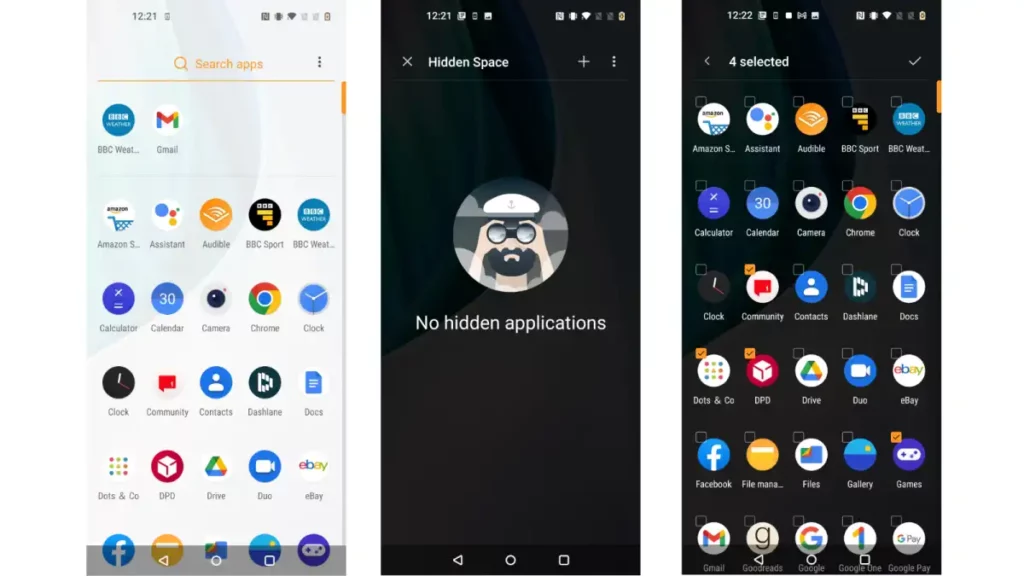
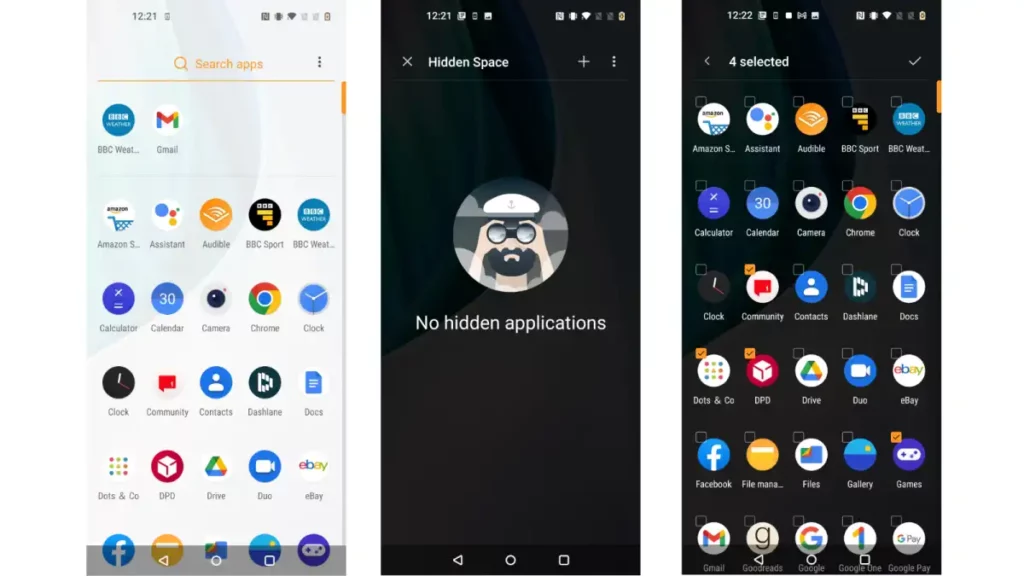
Tap the + icon in the top right corner.
Select the apps you want to hide, then tap the tick icon in the top right corner.
Now you’ll see the hidden apps listed on the Hidden Space page.
To unhide apps, return to the Hidden Space page and long-press on the app you want to restore.
How to disable apps on Android
One last option, if you can’t get rid of pre-installed apps or just don’t want them running in the background at any point, you might be able to disable them. This won’t work on all apps or versions of Android interfaces, but it’s worth a go.
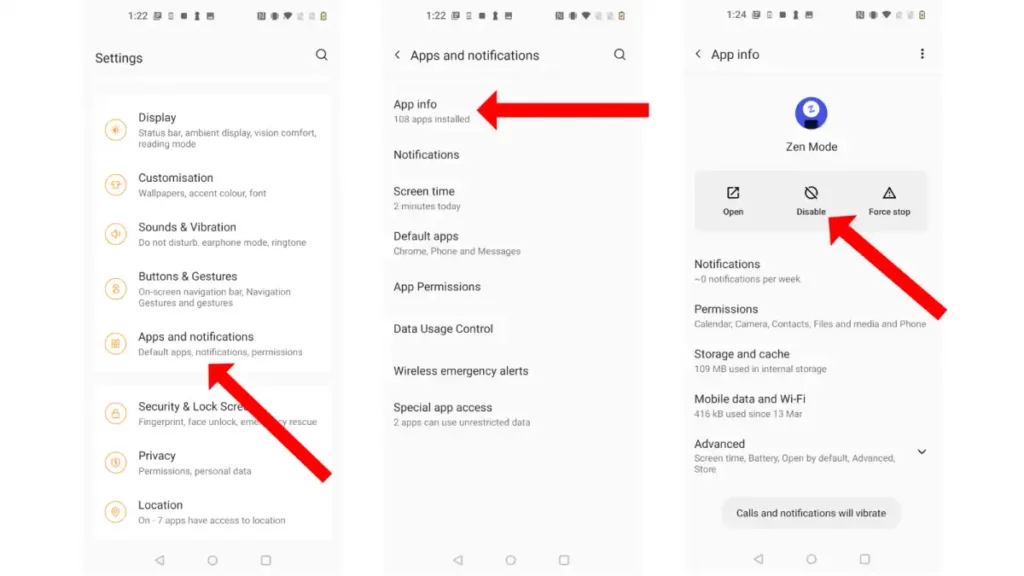
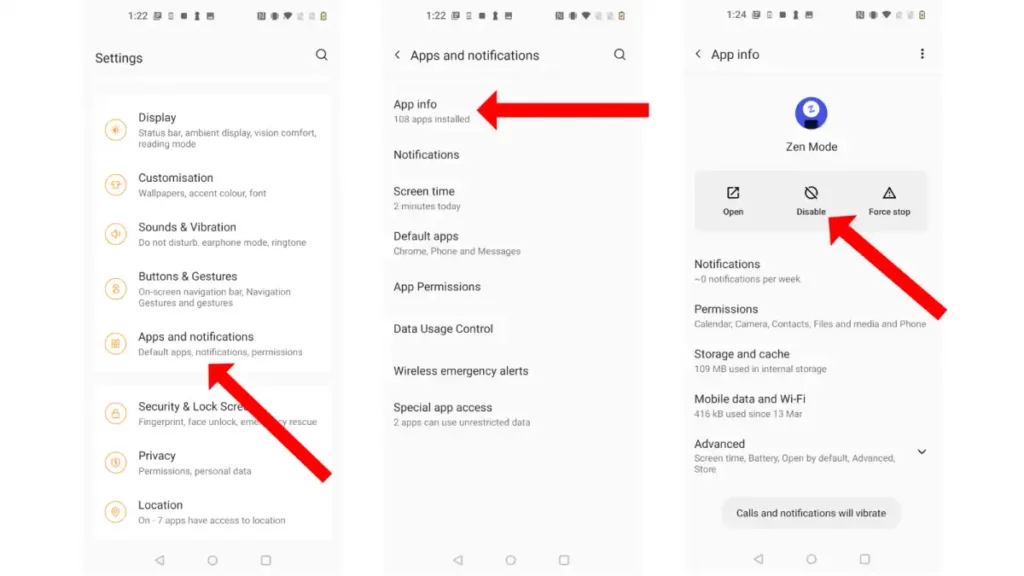
Open Settings.
Tap Apps and notifications then select the app you want to stop.
If it has the option, then select Disable.
Now, if things go well, the app won’t appear in your App Drawer or at least won’t start running by itself. Should you want to reinstate its permissions, just repeat the steps above but this time select Enable.
There you have it, a few different ways to hide apps on an Android phone. If you have any problems, please find me on YouTube. We are always here to help you.