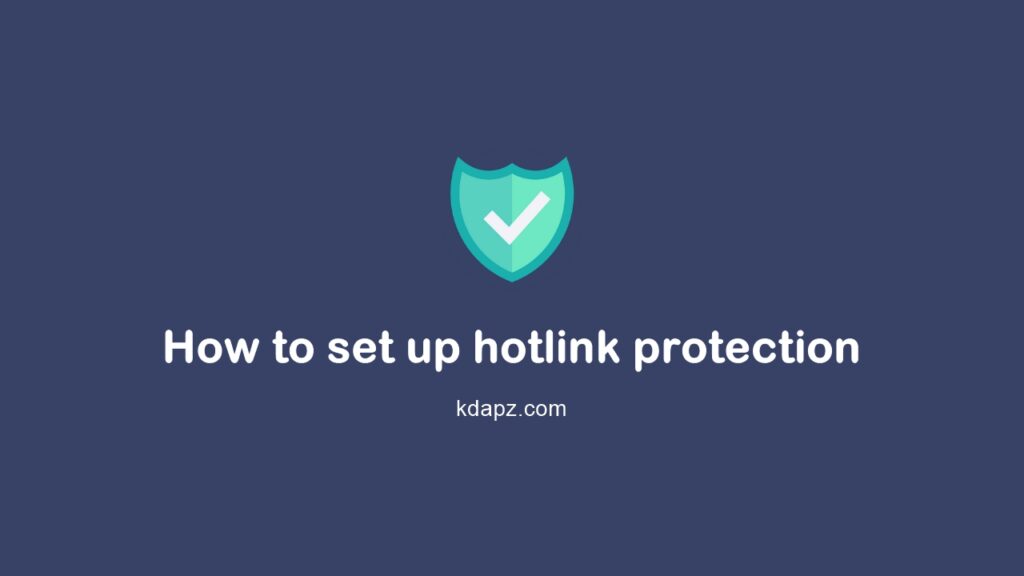
Table of Contents
- How to set up hotlink protection
- 1. Log into your cPanel.
- 2. Select the Hotlink Protection option in the Security section.
- 3. Turn on Hotlink protection by clicking on Enable.
Hotlink protection is a security feature in cPanel designed to reduce bandwidth consumption. It works by preventing third-party websites from directly linking to your content (for example, pulling in images hosted on your server for display on their own web pages).
By enabling Hotlink protection you can reduce resources (bandwidth) of the hosting account where the website is hosted. And also it immediately speeds up your website.
How to set up hotlink protection
The normal practice of adding website files is to upload and store them directly on the server your account is hosted on, or to pay for special image/file hosting and link to it. Hotlinking is a direct link to another website’s files. In other words, it is used to display images, video, etc. on one’s website by actually loading them from someone else’s website, consuming the hosting account bandwidth of the latter.
For regular small or medium websites, this might not be an issue, but if you have an image-heavy site and there is a lot of hotlinking going on, you can end up exceeding your monthly bandwidth limit and be charged additional fees. So in terms of account resource usage optimization, it makes sense to prohibit hotlinking.
Let’s see How to set up hotlink protection
1. Log into your cPanel.
Log in to your cPanel account and search for “Hotlink Protection“
2. Select the Hotlink Protection option in the Security section.
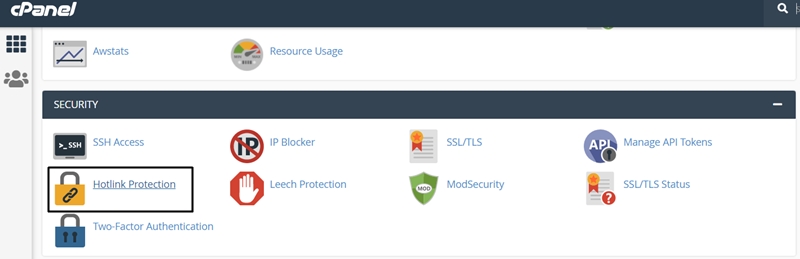
3. Turn on Hotlink protection by clicking on Enable.
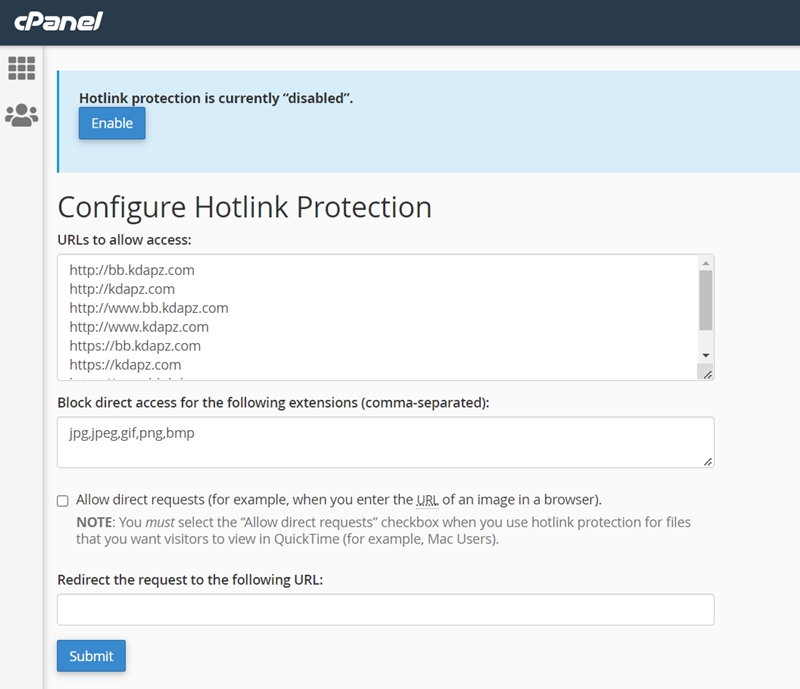
URLs to allow access – indicate websites to which you wish to allow access to your files. These may be your own websites or some other trusted online resources. By default, cPanel adds all domains hosted in the account to this box, however, this list can be edited if required.
Block direct access for these extensions – specify the file types you wish to block access to.
You need to check the Allow direct requests box if you want visitors to be able to check a protected file by typing its URL directly in the browser.
In the Redirect request to this URL text box, you can optionally type a URL to everyone who tries to hotlink to your files will be redirected to.
(How to set up hotlink protection) NOTE: There are some disadvantages of having hotlink protection enabled. For instance, you may have trouble displaying your images in your RSS feeds or email newsletters (adding the domain of your RSS or newsletter provider to your list of allowed URLs may help). Be sure to weigh the pros and cons of this feature before enabling it.


