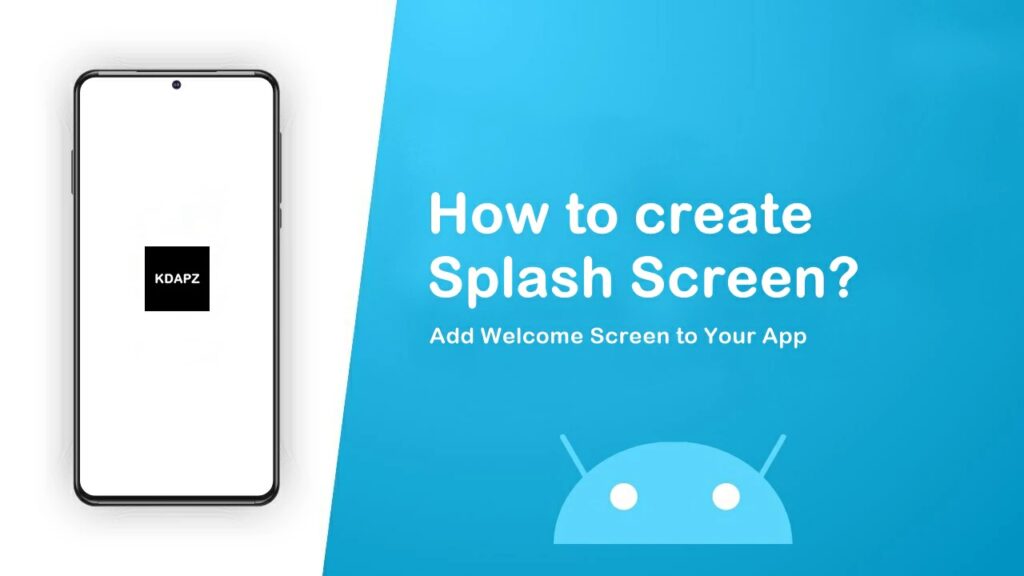
Table of Contents
How to create Splash Screen?
Add Welcome Screen to Your App. This is the right way to add a splash screen for your android app. previously we discussed,
- How to make Android WebView app – Android Studio?
- How to Remove Android App Action Bar – Android Studio?
Create Splash Screen – Android Studio
How to create Splash Screen? Add Welcome Screen to Your App
1. First you need to create a new Empty Activity. java > (right-click) New > Activity > Empty Activity > Name Activity “WelcomeScreen” .
2. Now visit Android Mainfest.xml and change the WelcomeScreen Activity to Main Activity.
<activity android:name=".WelcomeScreen"> <intent-filter> <action android:name="android.intent.action.MAIN" /> <category android:name="android.intent.category.LAUNCHER" /> </intent-filter> </activity>
3. Now go to activity_welcome_screen.xml and add your app logo.
To add images you have to copy the image file and paste it into the drawable file in Android Studio.
<ImageView android:id="@+id/imageView" android:layout_width="140dp" android:layout_height="141dp" app:layout_constraintBottom_toBottomOf="parent" app:layout_constraintEnd_toEndOf="parent" app:layout_constraintStart_toStartOf="parent" app:layout_constraintTop_toTopOf="parent" app:srcCompat="@drawable/techedutricks_logo" />
4. Now go to WelcomeScreen.java and add the following code.
Now all done your splash screen will show 5 seconds. After that, your main activity will open.
Full Codes For the Splash Screen.
AndroidManifest.xml
<?xml version="1.0" encoding="utf-8"?> <manifest xmlns:android="http://schemas.android.com/apk/res/android" package="com.techedutricks.techedutricks"> <uses-permission android:name="android.permission.INTERNET" /> <application android:allowBackup="true" android:icon="@mipmap/ic_launcher" android:label="@string/app_name" android:roundIcon="@mipmap/ic_launcher_round" android:supportsRtl="true" android:theme="@style/Theme.TechEduTricks"> <activity android:name=".MainActivity"> </activity> <activity android:name=".WelcomeScreen"> <intent-filter> <action android:name="android.intent.action.MAIN" /> <category android:name="android.intent.category.LAUNCHER" /> </intent-filter> </activity> </application> </manifest>
activity_welcome_screen.xml
<?xml version="1.0" encoding="utf-8"?> <androidx.constraintlayout.widget.ConstraintLayout xmlns:android="http://schemas.android.com/apk/res/android" xmlns:app="http://schemas.android.com/apk/res-auto" xmlns:tools="http://schemas.android.com/tools" android:layout_width="match_parent" android:layout_height="match_parent" tools:context=".WelcomeScreen"> <ImageView android:id="@+id/imageView" android:layout_width="140dp" android:layout_height="141dp" app:layout_constraintBottom_toBottomOf="parent" app:layout_constraintEnd_toEndOf="parent" app:layout_constraintStart_toStartOf="parent" app:layout_constraintTop_toTopOf="parent" app:srcCompat="@drawable/techedutricks_logo" /> </androidx.constraintlayout.widget.ConstraintLayout>
WelcomeScreen.java
package com.techedutricks.techedutricks;
import androidx.appcompat.app.AppCompatActivity;
import android.content.Intent;
import android.os.Bundle;
import android.os.Handler;
public class WelcomeScreen extends AppCompatActivity {
@Override
protected void onCreate(Bundle savedInstanceState) {
super.onCreate(savedInstanceState);
setContentView(R.layout.activity_welcome_screen);
new Handler().postDelayed(new Runnable() {
@Override
public void run() {
Intent i = new
Intent(WelcomeScreen.this,MainActivity.class);
startActivity(i);
finish();
}
}, 5000);
}
}

