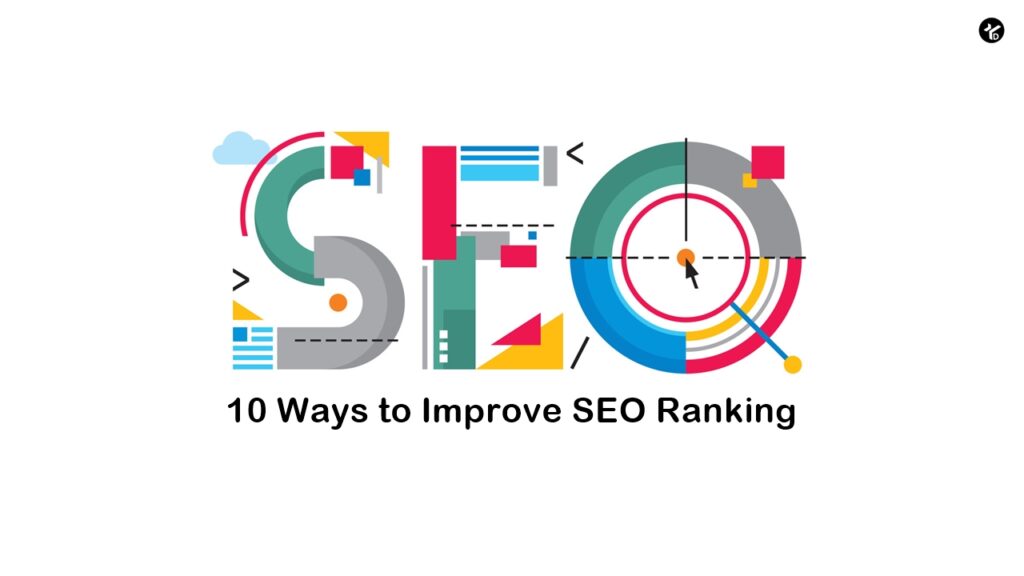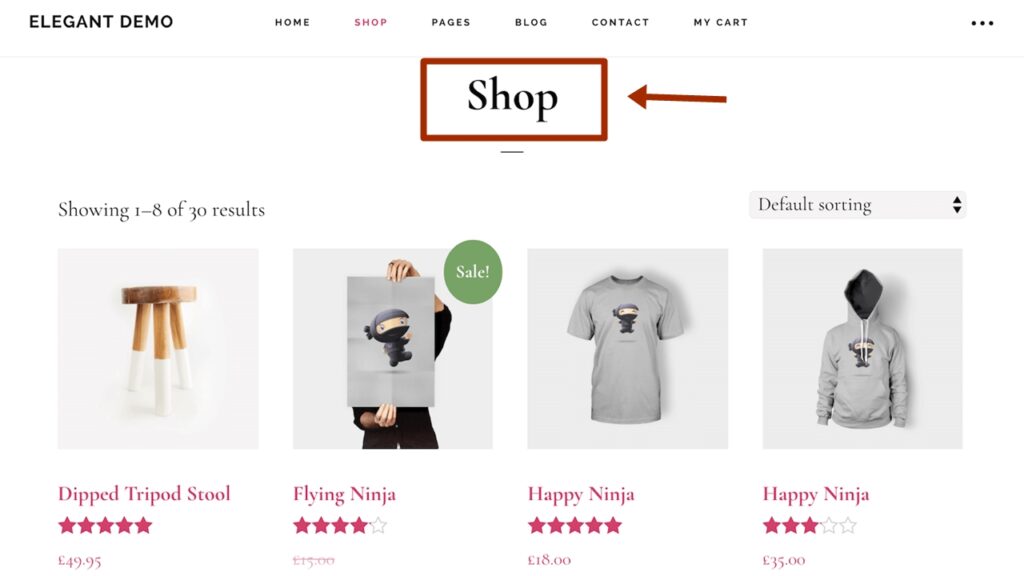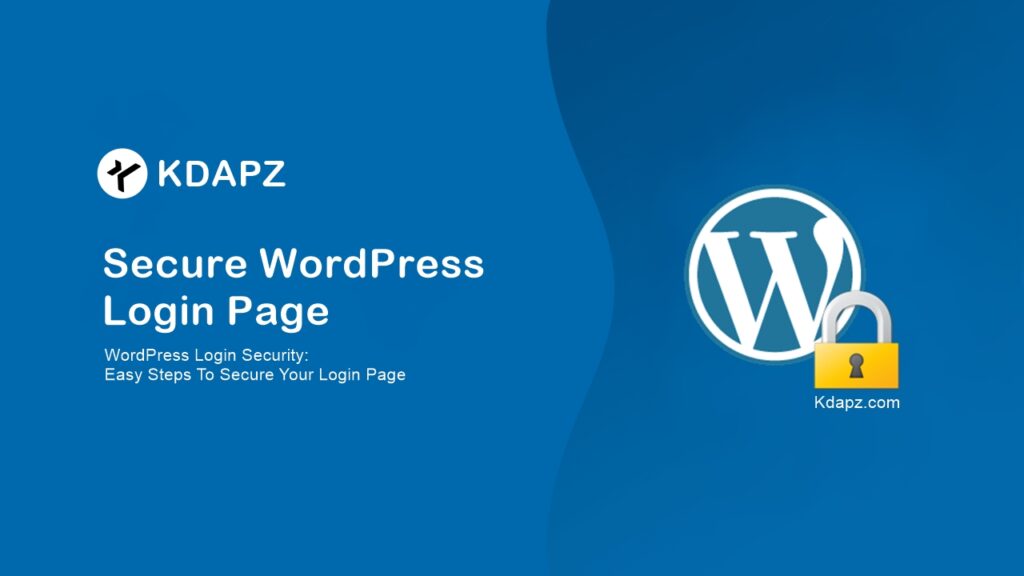
Table of Contents
- WordPress Login Security: Easy Steps To Secure Your Login Page
- Secure WordPress Login Page from hacking
- 1. Change wp-login URL
- 2. Use Strong Password
- 3. Change the display name
- 4. Limit failed login attempts
- 5. Auto logout
- 6. Implement two-factor authentication
- 7. Use SSL Certificate
WordPress Login Security: Easy Steps To Secure Your Login Page
WordPress in itself is very secure and is only prone to attacks because of its wide popularity. Having said that, securing your WordPress site is extremely important as web attacks are a serious issue for any website.
A common gateway for hackers is your WordPress login page. Brute force attacks are very common and often lead to hacks. There are several avenues to exploit your login page, and despite your security measures, hackers can still gain access to your site if your login page is unsecured.
Secure WordPress Login Page from hacking
1. Change wp-login URL
The safer and better way to change the WordPress login URL is to use a plugin. There is the best plugin called WPS Hide Login to change your wp-login URL.
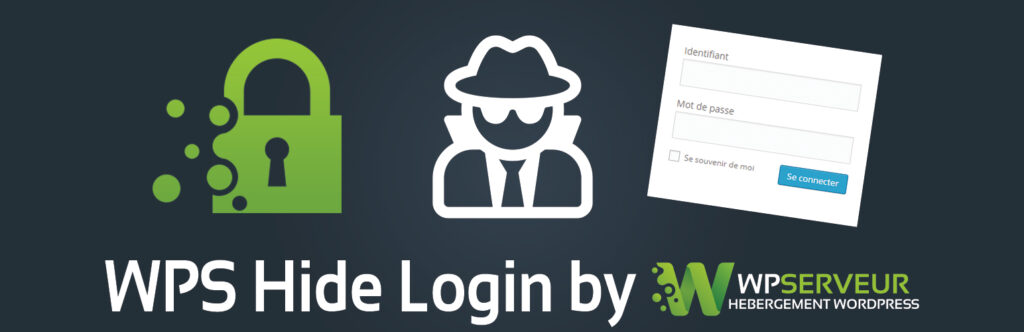
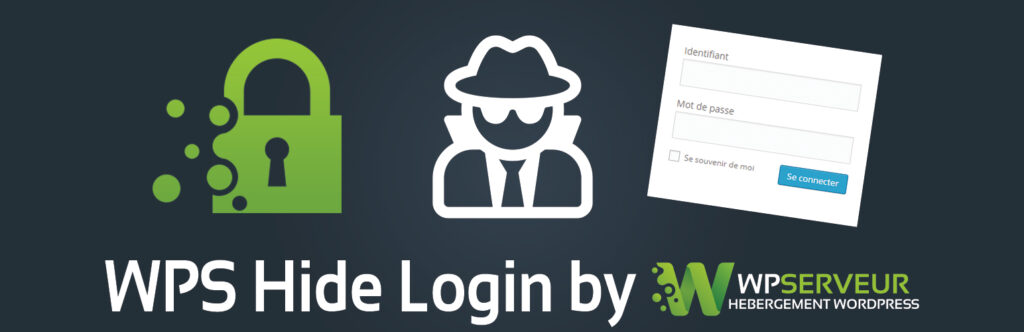
Once installed and activated, you will have a new option under your general settings in which you can simply enter the new slug you want the login fields to live. Go to either Settings > General or Settings > WPS Hide Login to change it. Both of them take you to the same place.
All you have to do is type in your new login URL and hit the Save Changes button. Note that it says it also prevents access to the wp-login.php and the wp-admin directory to non-connected people. In other words, you can access them if you’re logged in. Otherwise, you get a 404 Error. When you are logged in, you just see your dashboard.
2. Use Strong Password
Your WordPress password should meet the following requirements:
- Include numbers, capitals, special characters (@, #, *, etc.)
- Belong (10 characters – minimum; 50 characters – ideal)
- Can include spaces and be a passphrase (Just don’t use the same password in multiple places)
- Change passwords every 120 days, or 4 months
3. Change the display name
The display name shows up on published articles and comments. By default, the display name and the username (the one you use to log in) are the same. To prevent the discovery of the username, you can change the display name to something else.
4. Limit failed login attempts
WordPress allows its users’ unlimited login attempts. This may sound harmless, but to be honest, it’s a glaring security loophole.
Unlimited login attempts enable hackers to carry out brute force attacks. In this type of attack, hackers deploy bots to find the right combination of username and password. The bots fail several times before chancing upon the right credentials. One of the most effective ways to counter bot attacks is to limit login attempts.
The plugins below will help you do just that:
- Hummingbird – Optimize Speed, Enable Cache, Minify CSS & Defer Critical JS
- Wordfence Security – Firewall & Malware Scan
- Limit Login Attempts Reloaded
5. Auto logout
Auto logouts protect websites from snoopers. When users leave sessions unattended, auto-logouts end the session, protecting the website.
The default WordPress behavior is to log out the user 48 hours after the login session cookie expires. And if the user checked the “Remember Me” box, you will remain logged in for 14 days. To terminate sessions due to a bit of idle time, you need to install a separate plugin.
The plugins below help you auto-logout to end idle user sessions:
- Inactive Logout
- iThemes Security
- Hummingbird – Optimize Speed, Enable Cache, Minify CSS & Defer Critical JS
6. Implement two-factor authentication
You must have come across two-factor authentication while using Facebook and Gmail. The services typically send a unique code to your registered mobile number whenever you try to log into your account. This security measure is implemented to make sure only the owner of the account can access it. Even if hackers could get their hands on your credentials, there is no way they can steal the unique code sent to your registered mobile number.
Two-factor authentication can also be applied to your WordPress website. It’ll add a layer of security to the login page. All you need to do is to install any of the following plugins:
- Google Authenticator
- Hummingbird – Optimize Speed, Enable Cache, Minify CSS & Defer Critical JS
- Wordfence Security – Firewall & Malware Scan
7. Use SSL Certificate
SSL is a security protocol that encrypts any communication to and from a website server. This means that if anyone intercepts any data that is being sent to you or is being sent by you, they cannot make sense of the data because it has been encrypted. When you notice a lock in front of the website URL, it means that it is SSL secured.
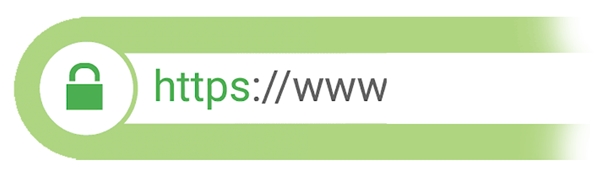
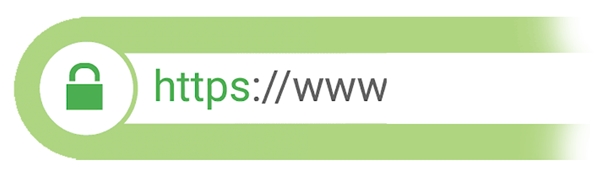
SSL is a generally great security practice to adopt, as it helps you secure your digital communication, and is encouraged by most web hosts, search engines, and firewalls. So much so, that Google has started delisting sites that are not SSL secured.
It is important to secure your WordPress login page as it is the most common location for hackers to target your site from. By taking just a few WordPress login security measures, you can ensure that your site is protected against brute force attacks and other schemes like phishing.