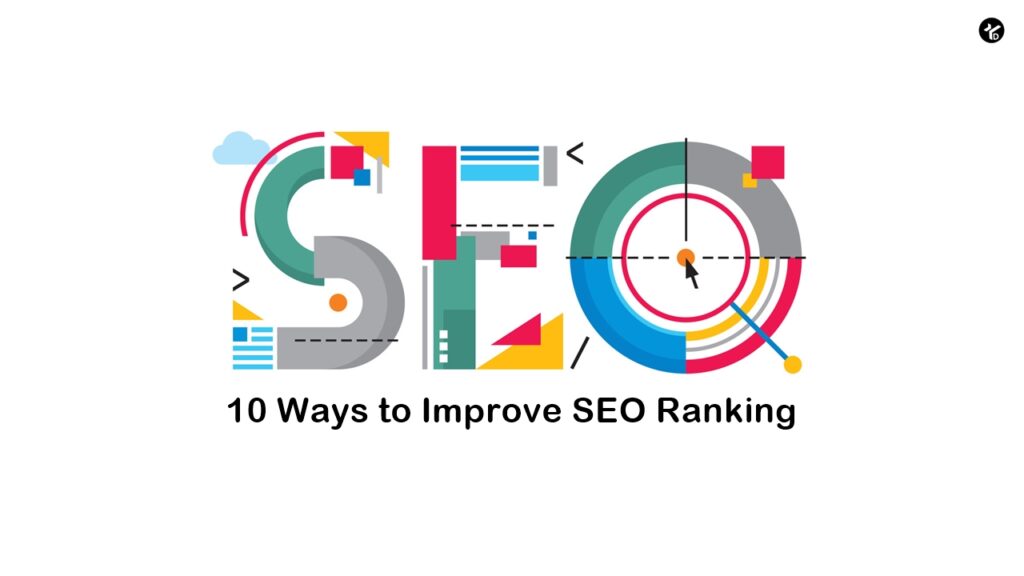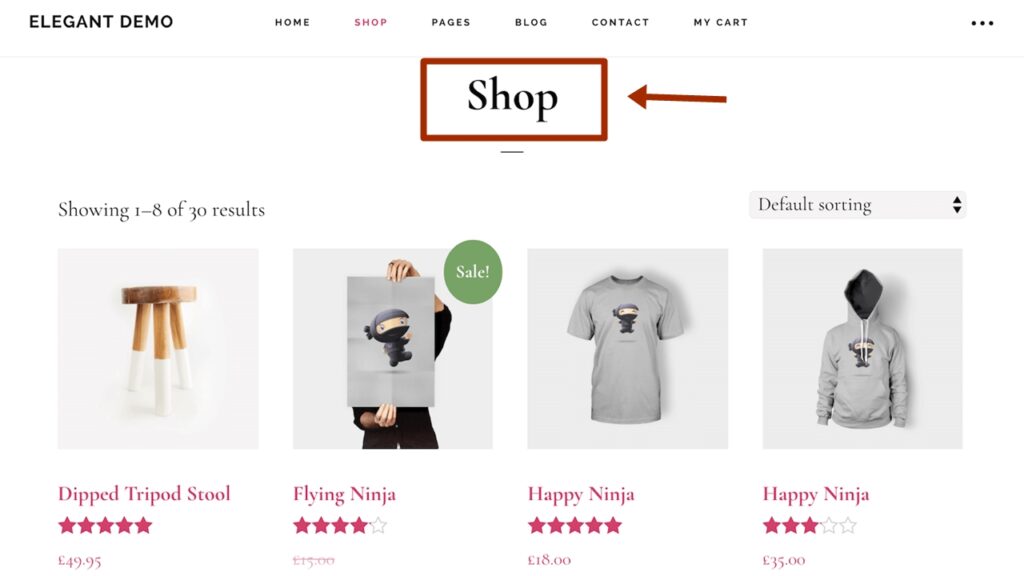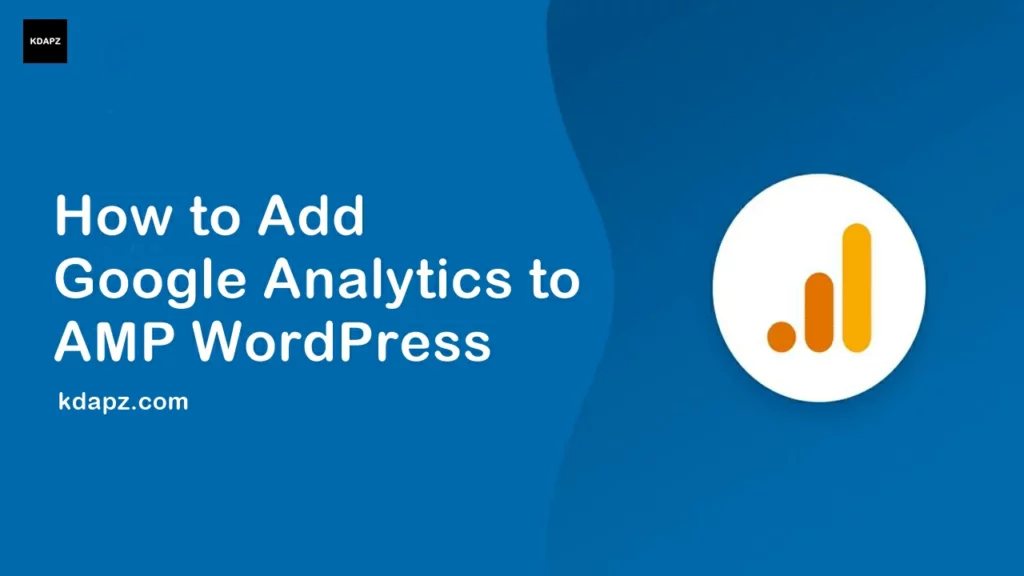
How to Add Google Analytics to AMP
AMP includes an amp-analytics element that allows publishers to track and view the behavior of visitors on the website. The publisher can automatically track visitor counts, Clicks, New Vs Returning, and much more on AMP pages.
How to Add Google Analytics to AMP
Accelerated Mobile Pages (AMP) is a platform used to build web pages for static content that renders fast. AMP includes an element that enables the measurement of user interactions, and it has built-in support for Google Analytics.
Read More: How To set up AdSense Auto Ads in AMP
1. Log in to Google Analytics Account –> Go to ‘Home‘ tab –> Copy Google Analytics Tracking Id
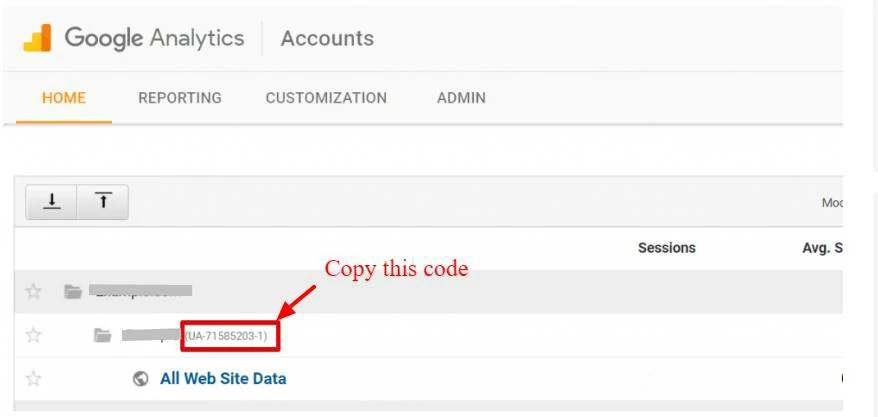
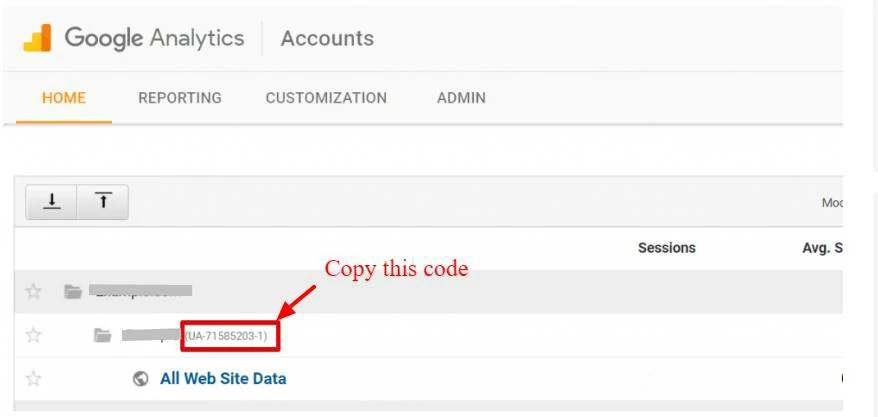
2. Log in to WordPress Dashboard –> Navigate to AMP (This opens the AMP settings Panel) –>Settings -> Analytic ->
3. Enable the “Google Analytics” option Paste the ID in the Tracking ID Section
4. Click on the “Save Changes” button.
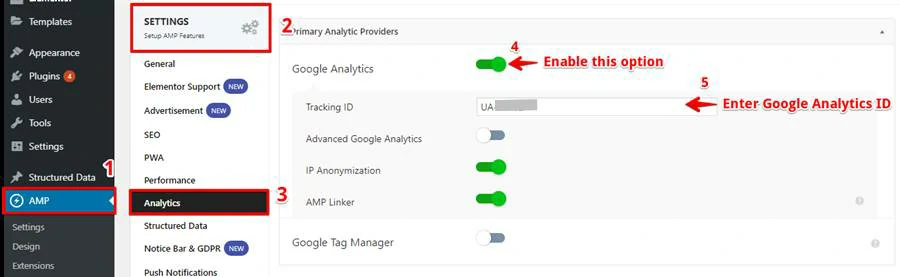
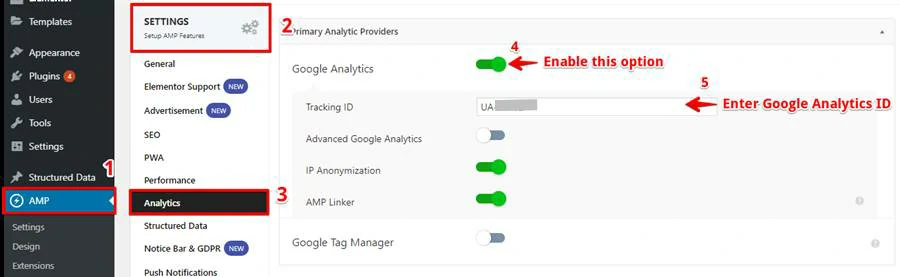
Note: Once you have added then you can also check that in your source code of the AMP pages.
Google Analytics tracking should now be active on your AMP pages or posts. View your AMP Pages and see Google Analytics to track them.
If you have any questions we are here to help you.