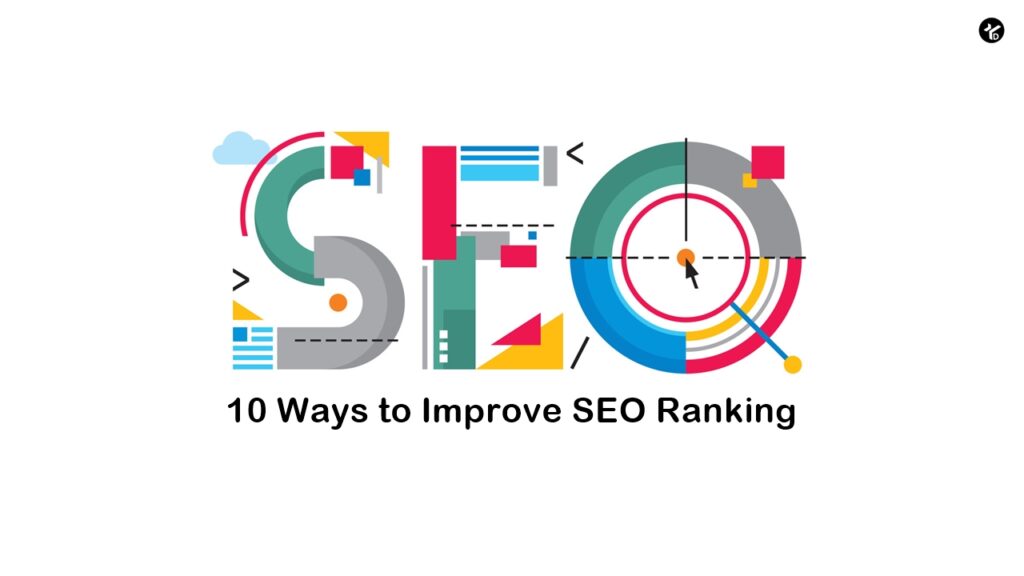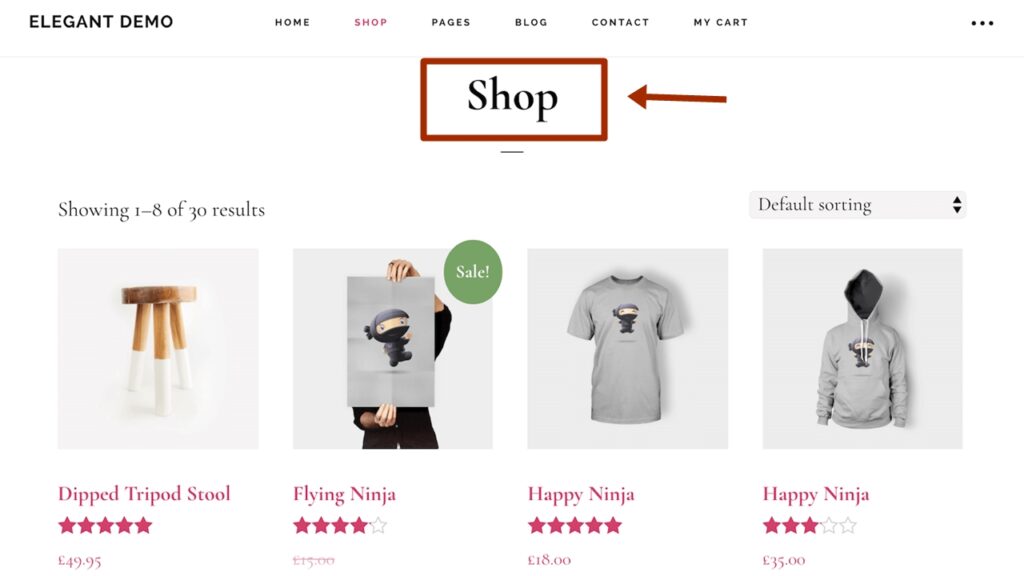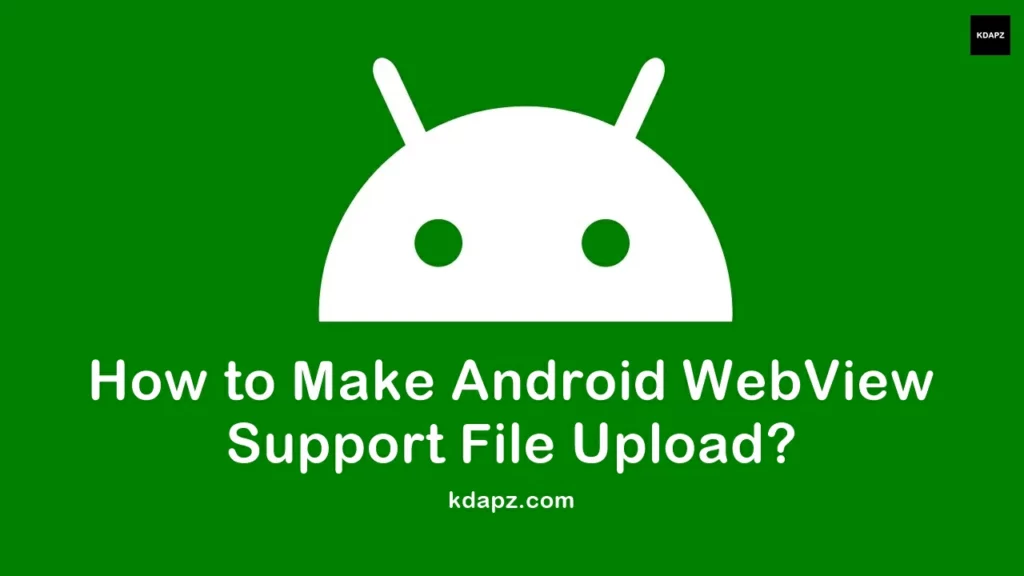
How to Make Android WebView Support File Upload?
The Android WebView doesn’t support file upload readily, We need additional codes to make the WebView support file upload. In this article, you can learn How to make android WebView support images or file uploads. Read also How to Request Write External Storage Permission for Save Files.
File Upload in WebView Android Studio
First, open your Android Studio Project. Then add these codes above the OnCreate method of your WebView Activity.
private ValueCallback<Uri> mUploadMessage; public ValueCallback<Uri[]> uploadMessage; public static final int REQUEST_SELECT_FILE = 100; private final static int FILECHOOSER_RESULTCODE = 1;
Then add this code in webChromeClient.
If you want to support uploading all files in set type use this (“/”). If you want to upload an image only use this code (“image/”).
myWebView.setWebChromeClient(new WebChromeClient()
{
// For 3.0+ Devices (Start)
// onActivityResult attached before constructor
protected void openFileChooser(ValueCallback uploadMsg, String acceptType)
{
mUploadMessage = uploadMsg;
Intent i = new Intent(Intent.ACTION_GET_CONTENT);
i.addCategory(Intent.CATEGORY_OPENABLE);
i.setType("/*");
startActivityForResult(Intent.createChooser(i, "File Browser"), FILECHOOSER_RESULTCODE);
}
// For Lollipop 5.0+ Devices
@RequiresApi(api = Build.VERSION_CODES.LOLLIPOP)
public boolean onShowFileChooser(WebView mWebView, ValueCallback<Uri[]> filePathCallback, WebChromeClient.FileChooserParams fileChooserParams)
{
if (uploadMessage != null) {
uploadMessage.onReceiveValue(null);
uploadMessage = null;
}
uploadMessage = filePathCallback;
Intent intent = fileChooserParams.createIntent();
try
{
startActivityForResult(intent, REQUEST_SELECT_FILE);
} catch (ActivityNotFoundException e)
{
uploadMessage = null;
Toast.makeText(getApplicationContext(), "Cannot Open File Chooser", Toast.LENGTH_LONG).show();
return false;
}
return true;
}
//For Android 4.1 only
protected void openFileChooser(ValueCallback<Uri> uploadMsg, String acceptType, String capture)
{
mUploadMessage = uploadMsg;
Intent intent = new Intent(Intent.ACTION_GET_CONTENT);
intent.addCategory(Intent.CATEGORY_OPENABLE);
intent.setType("/*");
startActivityForResult(Intent.createChooser(intent, "File Browser"), FILECHOOSER_RESULTCODE);
}
protected void openFileChooser(ValueCallback<Uri> uploadMsg)
{
mUploadMessage = uploadMsg;
Intent i = new Intent(Intent.ACTION_GET_CONTENT);
i.addCategory(Intent.CATEGORY_OPENABLE);
i.setType("/*");
startActivityForResult(Intent.createChooser(i, "File Chooser"), FILECHOOSER_RESULTCODE);
}
});If you have any problems please comment below we are always here to help you.